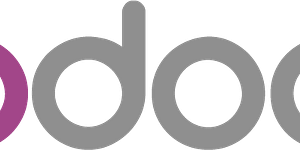Geektool : Display system information on your MacOS X desktop
If you would like to display system information on your desktop of your Mac OS X, Geektool is the right utility you need. First download and install geektool : https://www.tynsoe.org/v2/geektool/ Open geektool app. Drag and drop Shell on your desktop, and click on command button Paste this code bellow to display your local ip and public ip. But you will need to replace 192.168.101 by your network ip address. Result :